Mautic 2.16.2
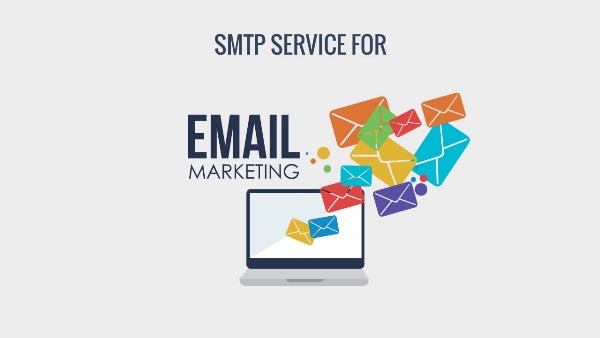
You can support us by donate in the link: https://qntdata.com/qt-donation
The post will introduce you to configure email sending on Mautic through your email server:
To configure email sending, please visit the admin page -> select Configuration
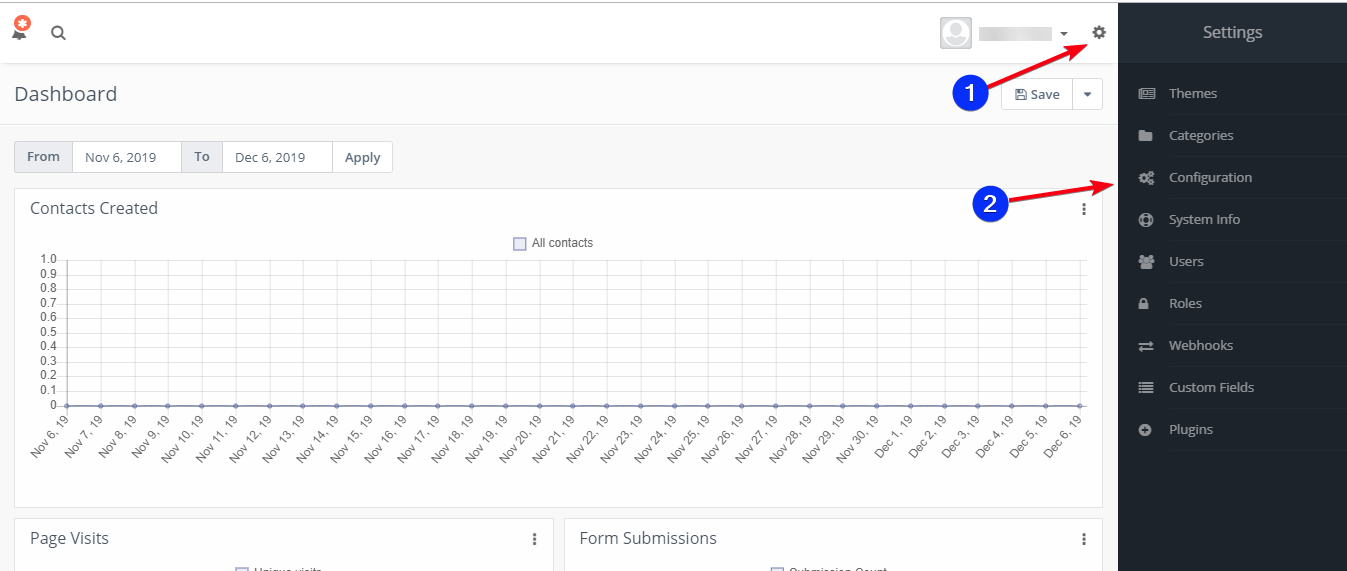
Select Email Settings
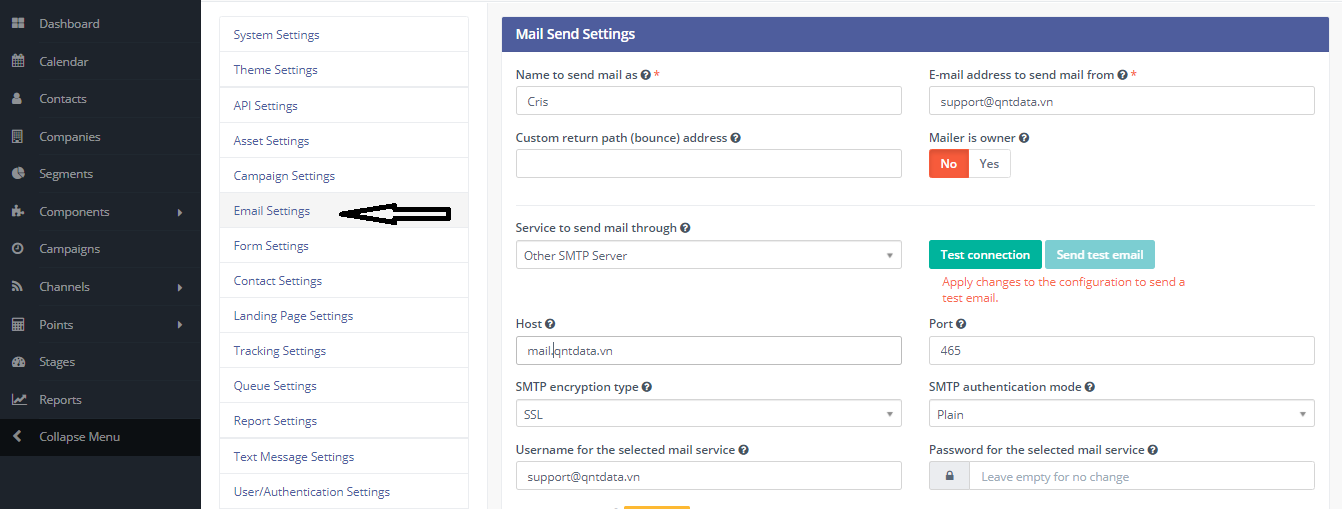
In the Service to send mail through section, select your email service provider. In this case, It will use server to send email, so choose Other SMTP Server and declare the following parameters:
- Name to send mail as: the name is displayed when the email is sent to the customer.
- Email address to send mail from: the email is displayed when sending out to the customer and the recipient will see.
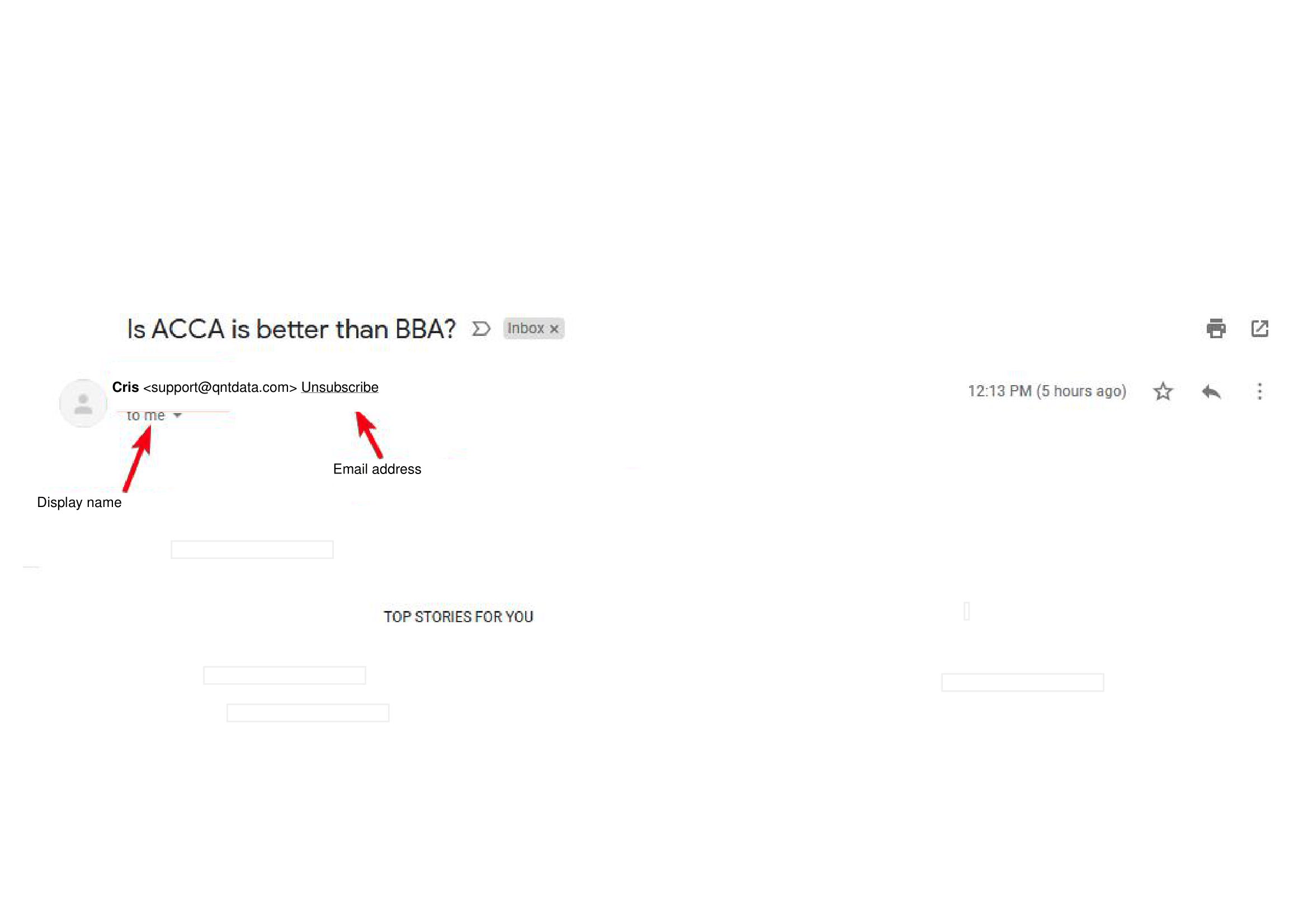
- Contact return path (bounce) address : is the place to declare the return email address when the system detects that the recipient address does not exist or for some reason has an error such as: the mailbox is full, the user has left the company, email is suspended (disabled), the recipient’s email server is temporarily unreachable (the system will automatically contact and resend after a period of time depending on the company’s email server administrator).
- Mailer is owner : If this case is used by more than one user, you can declare this option here as yes. The main purpose is to require the Mautic system when sending out emails to use the owner email address. For example:
- Mr.Cris has the email address [email protected] to manage customer A, customer B and customer C, when sending an email to customer A, B or C, the system will use the email displayed as [email protected]
- Host : is the server that sends your email
- Port/SMTP Encryption type : 465/SSL or 587/TLS or 25/None. To secure and encrypt data during email sending, recommends using 465/SSL
- SMTP authentication mode : Plain
- Username for the selected mail service : is the user used to login and authenticate on the server to send email. This address does not have to be the address in the E-mail address to send mail from box
- Password for the selected mail service : enter the password
- How should email be handled? : choose Send immediately or queue
In Default Frequency Rule, you can configure and limit email sending by day/week and month. As the example below, It is configuring not to send more than 2 emails per day to avoid being judged as spam by customers. Overuse is also not good and sending too many emails per day will affect the reputation of your company’s email server.
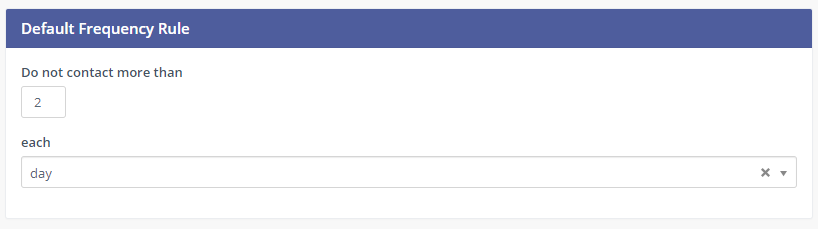
After the configuration is completed, click Apply -> Select Test connection and if the system says Success! As the picture shows, you have successfully configured
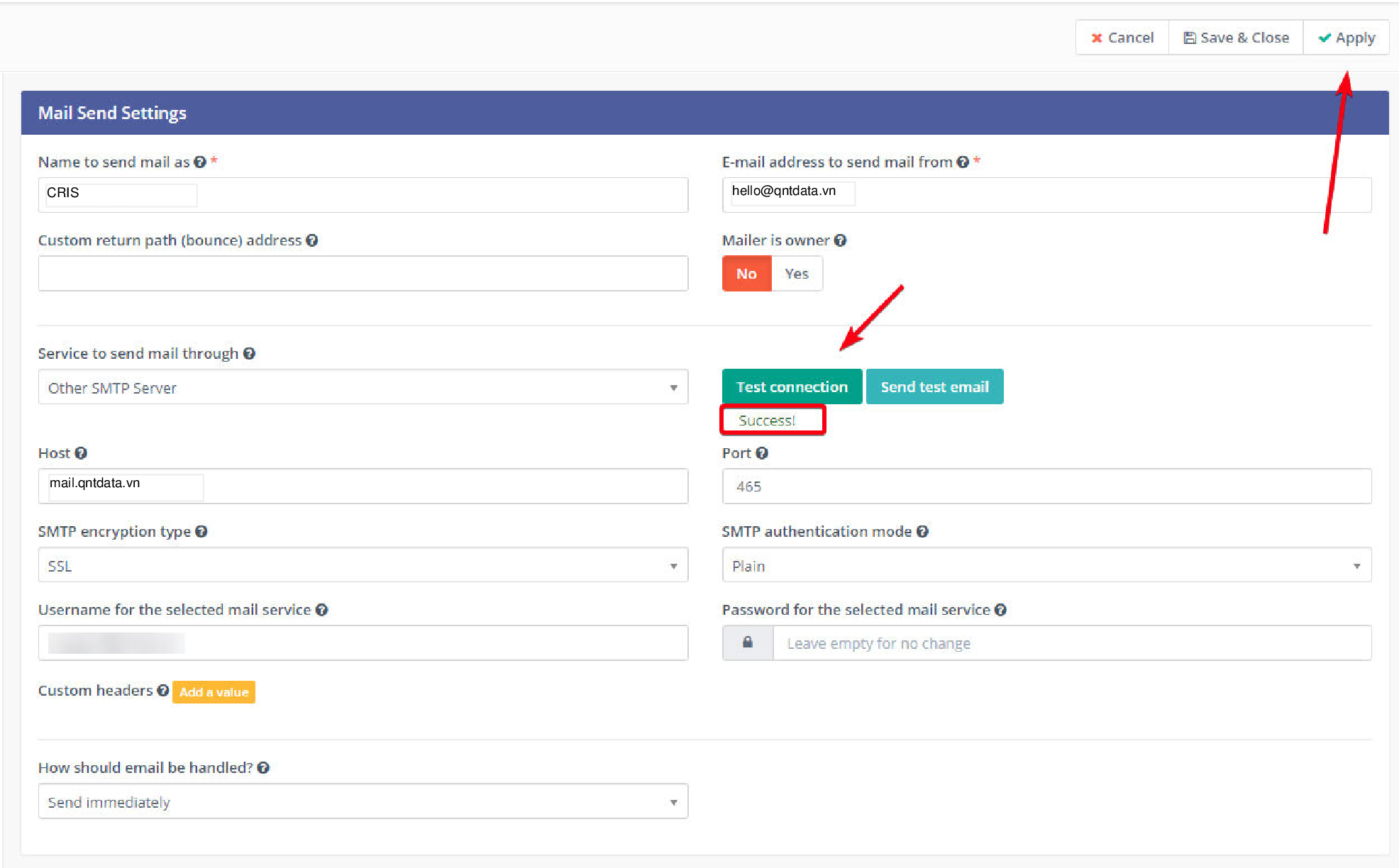
In Message Settings, you can customize the content to suit the context of each company
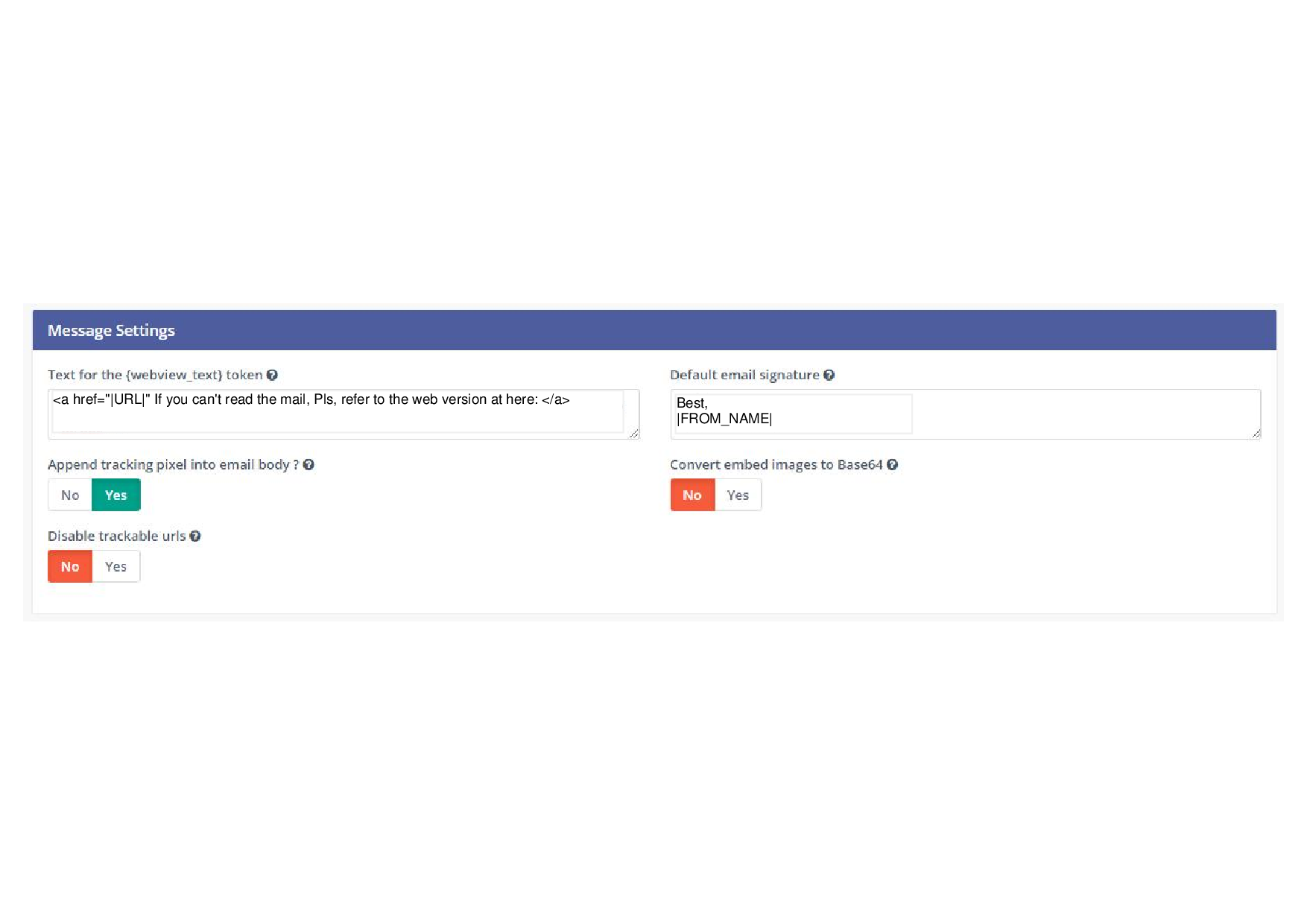
Buy us some coffee
Thank You for your support as we work to give you the best of guides and articles.